How to install and use trading advisors from https://www.eaquantumlab.com
1. After purchasing a trading advisor, you will have access to download its files. This is
the EA file and its settings. Usually, universal settings or settings for one trading pair
are added to the advisor. Check.
Additional settings can be found in the corresponding section on our website or
requested from the support on the website or in telegram.
2. As you may have noticed, trading advisors have trading account activations. When
you purchase one advisor file, you have 10 trading activations available. Trade
activation is the linking of a trading account on our server. That is, you can use as
many trading terminals and VPS as you like, the main thing is to have a trading
account that is linked to the server.
3. To link a trading account, you need to write your account number in the corresponding field after purchase. You can add an account number at any time.
Binding of an account takes up to 24 hours. As soon as the trading account will be you will see that the information has been updated in your personal cabinet on the site.
4. Trading account numbers cannot be changed. Let me remind you - this is activation.
Once used, it cannot be returned. You can only add until the activation limit is
exhausted. After that, if you need additional activations, you make a new purchase in
the market or through the support.
5. Installation of the trading advisor after downloading.
As soon as you have downloaded the .ex4 trading advisor file and its .set settings to
a folder convenient for you, we go to the trading platform of your broker. For
example, now it is RoboForex and the Metatrader 4 platform.
In the upper left corner we need to click on “File”
Next “Open data folder”
Next “MQL4” then “Experts”. This is what the file installation path looks like for me.
C:\Users\******\AppData\Roaming\MetaQuotes\Terminal\******\MQL4\Experts
It is in this folder that you need to place the advisor file in .ex4 format.
Then you can close this folder and return to the terminal.
On the left side of the terminal there is a “Navigator” where the numbers of active
accounts and all files that are used in the terminal are indicated. You need to either
update the data by clicking the second mouse button in this window, or restart the
terminal. Update example:
After which the advisor file will be displayed in this window.
Once you see this - prepare a trading window with the correct TF and trading
instrument for this trading advisor and drag the advisor file into the terminal.
The advisor window will open:
The version of the trading advisor and information about the seller are indicated here.
To set the settings, we need to go to the “Inputs” item. Click.
A settings window has opened, where you need to load the settings and adjust the
risk according to the size of your deposit.
To load pre-downloaded settings, click “Load” in the lower right corner and select the
settings file with the .set format. Once the settings are loaded click OK.
That's it, the advisor is ready to work. The file is uploaded to the terminal, the settings
are set.
If suddenly you see a message in the terminal “Your account ******* is not licensed
!!!“ then make sure that the trading account number you specified earlier was entered
correctly and is already active